
1. CB1 Blockly app on iOS/Android tablet doesn’t seem to connect to CB1 Core Controller
2. CB1 Blockly desktop app on Windows PC doesn’t seem to connect to CB1 Core Controller
3. What are the buttons for? Where do I start?
4. I’ve assembled the model, but it moves strangely.
1. CB1 Blockly app on iOS/Android tablet doesn’t seem to connect to CB1 Core Controller
Firstly, the way to tell whether CB1 is connected to CB1 Blockly app can be found in the tutorial section.
Possible causes:
1.1 CB1 control box battery condition:
If the lower powered actuators, like LED or buzzer, are still working, while motor modules can hardly turn, it indicates that the core controller is running low on power and needs new batteries or an external power supply.1.2 Ensure the CB1 control box is in the ready to connect status:
Perhaps you were busy programming and let the CB1 core controller go into sleep mode. Don’t worry, just wake it up and check if the connection indicator is ready to be connected, then connect to it once more.
Wake me up when you done programming, will you? 1.3 Ensure Bluetooth is enabled on the tablet OS:
Make sure Bluetooth is enabled on your tablet OS. Typically this can be done via the quick access menu from the home screen.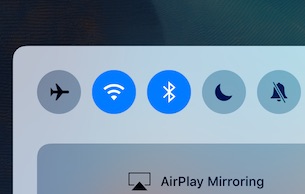
BLE switch on iOS 10.1 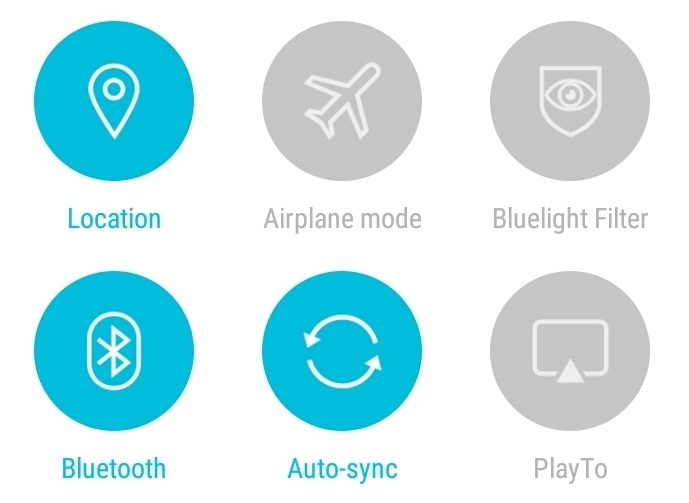
BLE switch on Android 6.0 1.4 Ensure Bluetooth and Location service (Android only) permissions are both permitted for CB1 Blockly app.
In addition to Bluetooth permission, Android will also ask for location permission in order for Bluetooth LE to work for CB1 Blockly. The permission grant screen looks like the following (Android 6.0). Sometimes this permission on Android will prevent the CB1 Blockly App to communicate with the CB1 core controller.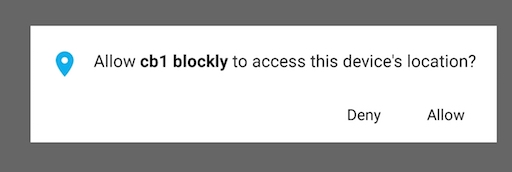
1.5 Try to turn Bluetooth off and on again; and/or try to restart your tablet
Sometimes the Bluetooth driver require complete reset to restore to normal operation state.
2. CB1 Blockly desktop app on Windows PC doesn’t seem to connect to CB1 Core Controller
Please refer to tutorial
3. What are the buttons for? Where do I start?
Please refer to the basic intro page of basic concepts of CB1 Blockly interface. You can also check into newly add features on this blog by the tag of new-feature.
The user manual explains some basic robot models that you can assemble. These models all come with their corresponding sample code. You can load the sample code from the upper right corner of CB1 Blockly app.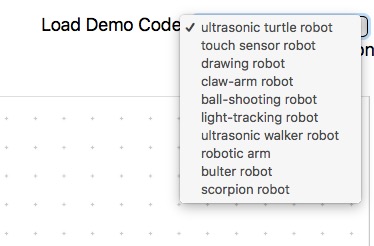
“If I have seen further than others, it is by standing upon the shoulders of giants.”
4. I’ve assembled the model, but it moves strangely.
Debugging a system is always challenging and sometimes an art to master. When building a robot, we must examine all aspects variables: hardware, mechanical, and the software (programming).
Debugging is the process of finding and resolving of defects that prevent correct operation of a computer software or a system.
While visual programming like blockly simplifies the effort to express logic, examining the expressed logic (ie. debugging) still requires practices to master. To debug an assembled model, we need to try isolating the causes. Here are some basic questions to walkthrough when debugging:
- Do my blocks run in the planned sequence?
- Are the sensor inputs triggered as expected?
- Are all sensors and actuator modules plugged in the correct sockets?
- Are the joints and moving parts of my model assembled too tight (to maneuver)?
For pure software debugging, there are many helpful tutorials to follow to sharpen your skills. Code.org, among the others, provide a very rich resource to learn from.